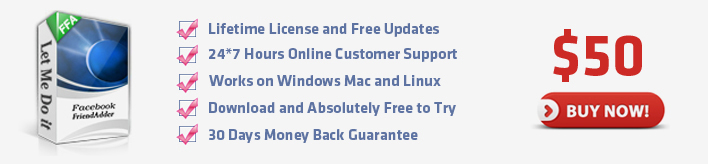Bypass Login Problems
Bypass Login Problems will help you bypass the login problems. It's a powerful feature to get over the problems when the accounts login failed. And it can print the message in the console to show you what the matter is if the problems can't be passed by the program.
1.Click Facebook → Bypass Login Problems
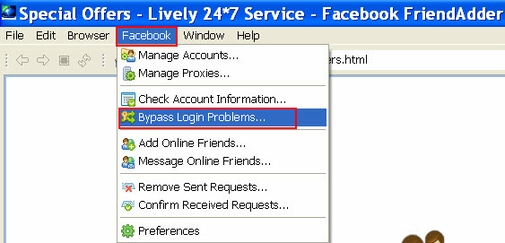
The following is the interface of the feature:
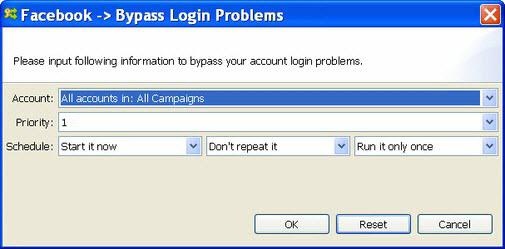
2. Accounts
The purpose of the Account field in the Bypass Login Problems feature is to choose account(s) which have login problems and need to bypasse login problems . You can select a specific account or campaign to run this feature. Here is a screenshot of this field:

Usage
There are 4 kinds of options in the combo box. You can open the drop-down menu and select one option as you need.
Example
1) All accounts in: All Campaigns:

With this setting, the expected running result is as follows:
- All accounts in the program will run this feature.
- The program will start all accounts listed in the program sequentially, from the first account to the last one.
2) All accounts in: One Campaign:

With this setting, the expected running result is as follows:
- All accounts in the specific campaign will run this feature.
- The program will start the accounts listed in the program sequentially, from the first account to the last one.
3) Select a specific account:

With this setting, the expected running result is as follows:
- Only the selected account will run this feature.
4) All accounts in: Selected Accounts:

This setting only appears when you select your targeted account(s) in Manage Accounts window and click Start To button on the left to run a certain feature.
With this setting, the expected running result is as follows:
- Only the selected account(s) will run this feature.
- If you select several accounts, the program will start selected accounts listed in Manage Accounts window sequentially, from the first account to the last one.
Notice
1) If there isn't any account in Manage Accounts window, the drop-down menu will appear blank in
the combo box;

2) If you have hidden several accounts, these accounts will not be shown in the combo box;
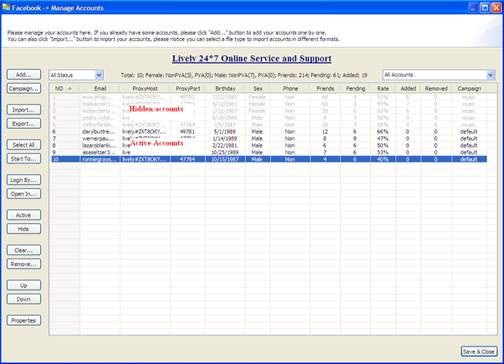
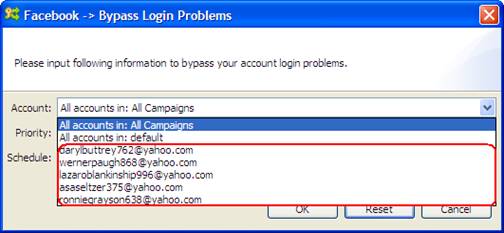
3) If you start running a specific campaign, then hide several accounts in this campaign, these hidden accounts will not run the feature.


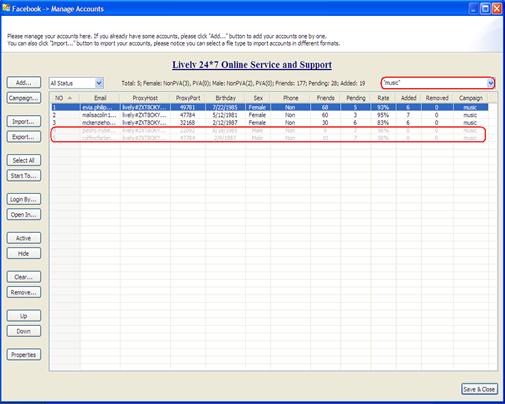
3. Priority
The Priority field in the Bypass Login Problems feature is to make all accounts in the program work more effectively for you. It has two functions. One is to decide which account or campaign to work prior to other accounts or campaigns. The other one is to decide how many accounts in the selected accounts or campaign to run a feature at the same time. Here is a screenshot of this field:

Usage
There is a read-only combo in this field. When starting an account or campaign, you can decide the speed and priority by setting the priority field.
Example
1) Start an action by this feature at priority 5:


- Campaign: Campaign A
- Accounts: 20 Accounts
- Priority: 5
With this setting, the result can be expected as follows:
- The program will start 5 accounts of Campaign A to work at the same time. The left 15 accounts will be waiting.
- When any account of previous 5 accounts finish the work, the left 15 accounts will take up the thread to work immediately.
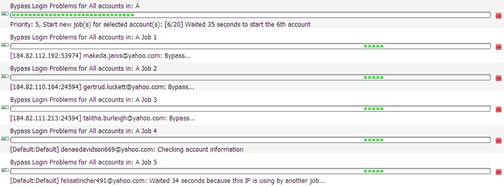
2) Start a new action by this feature at priority 7:


- Campaign: Campaign B
- Accounts: 30 Accounts
- Priority: 7
With this setting, the result can be expected as follows:
- The program will only start 2 accounts of campaign B to work at first, because there are already 5 accounts of campaign A working.
- When any account of campaign A finishes work, accounts of campaign B will take up the thread to work immediately.
- The left accounts of campaign A have to wait until all accounts of campaign B finish sending messages..
- There are 7 accounts of campaign B working at the same time.
- The left accounts of campaign A will continue to work when there are less than 5 accounts of campaign B working.
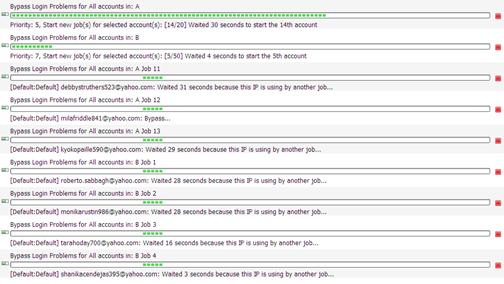
Notice
1) The field can be used in different features for different campaigns.
2) Don't set two campaigns at the same priority, or the accounts of the two campaigns will be mixed up to work.
3) Bigger priority is often used for urgent work in case it is need to be done urgently. So priority 10 is often kept free.
4. Schedule
The purpose of the Schedule field in the Bypass Login Problems feature is to make the program work full automatically for you. You can set and forget the program by using this field properly. Here is a screenshot of this field:

Usage
There are 3 read-only combos in this field. The first one is used to set a start time which controls when to start a new action by this feature; the second one is used to set a repeat period which controls how long to repeat running the new action; and the last one is used to set a repeat times which controls how many times to repeat running the new action. You can click on each of these 3 combos to open a drop down menu and select an option as you need.
Example
1) Start a new action by this feature immediately:

- Start Time: Start it now
- Repeat Period: Don't repeat it
- Repeat Times: Run it only once
With this setting,the expected running result is as follows:
- The program will start a new action by this feature immediately.
- The new action will start new jobs for all your selected accounts.
- The program will stop this new action after it started new jobs for all your selected accounts.
2) Start a new action by this feature at a certain time: :

- Start Time: Start it 24 hours later
- Repeat Period: Don't repeat it
- Repeat Times: Run it only once
With this setting,the expected running result is as follows:
- The program will start a new action by this feature at 24 hours later.
- The new action will start new jobs for all your selected accounts.
- The program will stop this new action after starting new jobs for all your selected accounts.
3) Start a new action by this feature at a certain time and repeat this action multiple times with a certain period:

- Start Time:Start it 10 minutes later
- Repeat Period: Repeat it every 24 hours
- Repeat Times: Run it 7 times
With this setting,the expected running result is as follows:
- The program will start a new action by this featureat 10 minutes later..
- The new action will start new jobs for all your selected accounts.
- For every 24 hours in the following 6 days, the new action will start a new job for all your selected accounts full automatically.
- The program will stop this new action after starting new jobs for all your selected accounts for the 7th time.
Notice
1) The Start Time setting doesn't affect the action since the second time running when you are trying repeat it multiple times;
2) The Repeat Period should better to be longer than the time which the new action needed to start new jobs for all your selected accounts;
3) When you are choosing "Don't Repeat it" for the repeat period, then no matter which option selected for the repeat times, the new action will work without repetition.
4) When you are choosing "Run it only once" for the repeat times, then no matter which option selected for the repeat period, the new action will work without repetition.
5. Result
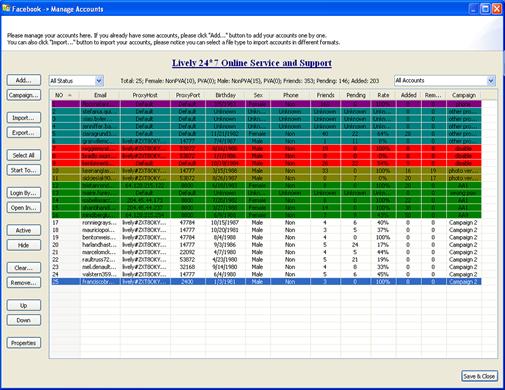
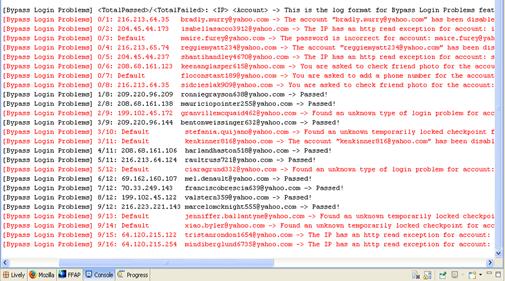
Notice
- The program can bypass the "Birthday-Only" and "Security Question" checkpoints automatically.
- If the accounts meet the "IP Problem", it maybe a hint to warn you that the accounts are logged in different regions or Facebook asks them to update the information so that you should login manually to check it out, or it's a proxy issue that you'd better clear the proxy settings or change them to have another try.
- If the problems are "Disabled", "Mobile Number" or unknown types, to use this feature, it can't automatically bypass them, but it will inform you that these accounts have got such types of checkpoints printed in the console so that you can bypass them manually through Facebook.
- You can check the colors of "Status" in Manage Accounts to tell the difference of these checkpoints, it's more authentic than checking in the console.
- If you are our PVA account users, just bypass mobile phone Re-Vefiication roadblock by yourself with the following steps:
1) Go to Facebook->Preference->Tick the option of "Auto Re-Verify PVA accounts (Notes:The feature is under beta testing)";
2) Open "Manage Accounts" dialog, pick out the accounts in pink colour which met mobile phone re-verified roadblock;
3) Click "Ctrl" button and select the accounts, right click Start To and run the feature "Bypass Login Problems".
After the program running, our Order Support Team will receive your re-verify requests, and they will do re-verify for you. At last, after we re-verified, your accounts will be bypassed automatically in your software.
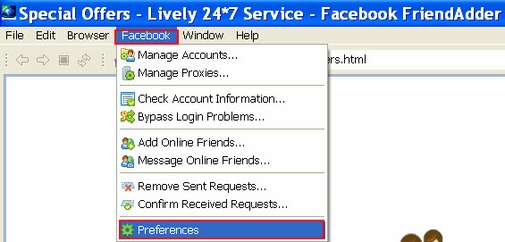
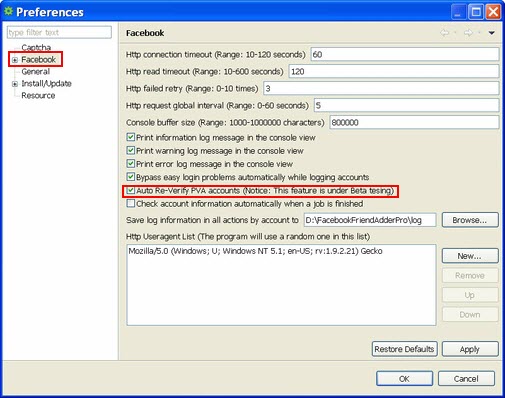
Tip: If you failed to login the accounts by "double click" or "Login By" in Manage Accounts, you can use the feature to bypass the problem.
livelyservice.com is not affiliated with Facebook. By purchasing our serivce you agree to abide by Facebook's Terms of Service.