Manage Proxies
Manage Proxies is used to manage proxies, assign proxies to accounts automatically, search random public proxies, check proxies which are available or not, and reuse proxies which have been used. It supports http, socks4 and socks5.
1. Click Facebook ->Manage Proxies
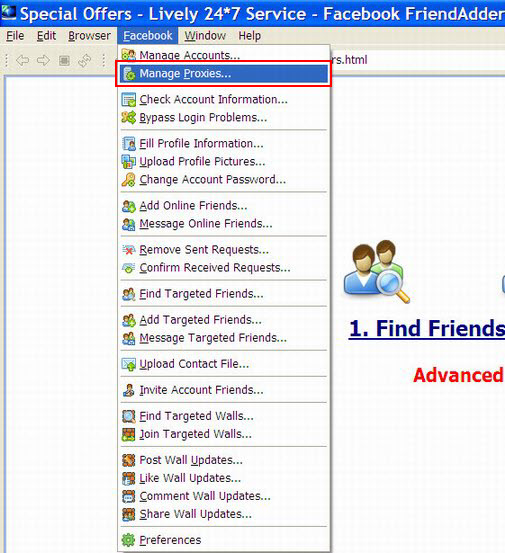
The following is the interface of the feature:
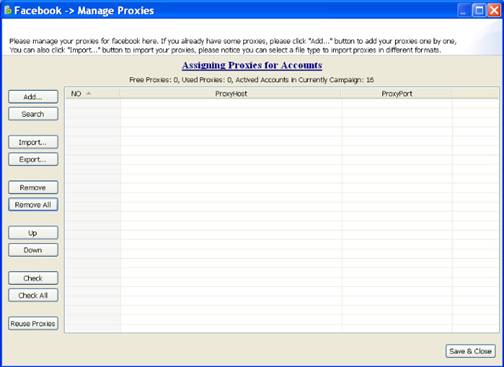
2. Assign Proxies for Accounts
Assign Proxies for Accounts helps you to assign proxies for accounts automatically. Before clicking the button, proxies should be added or imported to the software.
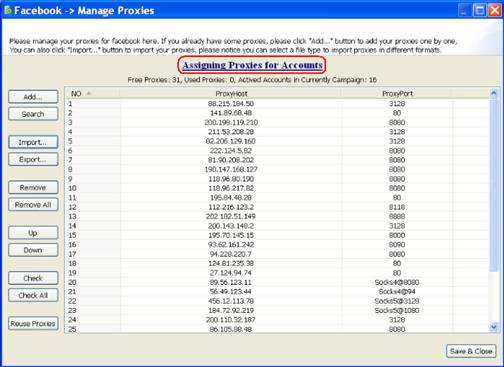
3. Add
Add button helps you to add proxies one by one according to their type.
1) Click Add and then a dialogue will pop up;
2) Choose the type of proxy;
3) Input the proxyhost and port;
4) If it is a private proxy, you may also need to input its username and password.
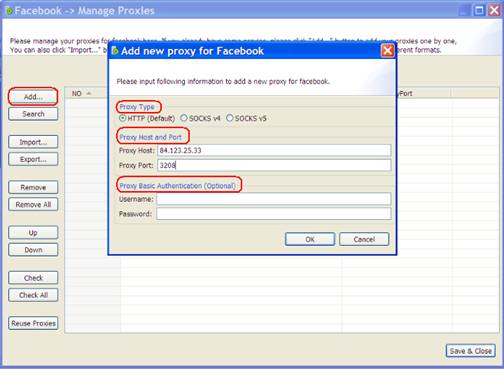
4. Search
Search button helps you to search out free random public proxies.
1) Click Search button;
2) Click OK in the dialogue that pops up;
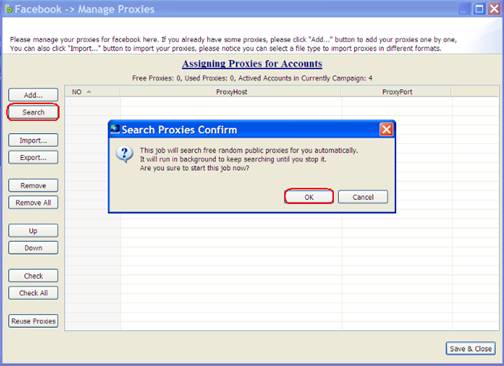
3) The progress of searching proxies
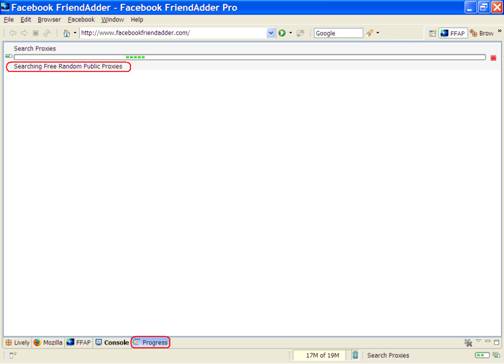
4) The proxies searched by the program
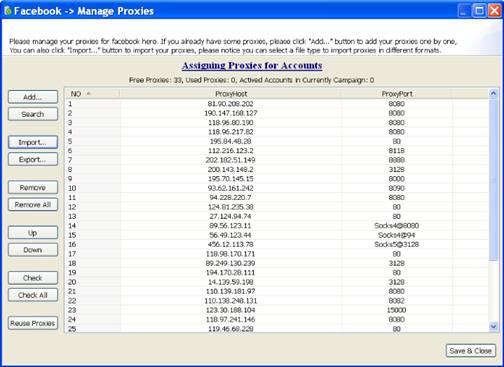
5. Import
Import button helps you to import proxies from your own computer. You need to prepare a file with proxies input into.
1) Create a text file and input public proxies one per line with format:
- Http: Proxyhost:Proxyport;
- Socks4: Proxyhost:Socks4@proxyport;
- Socks5: Proxyhost:Socks5@proxyport
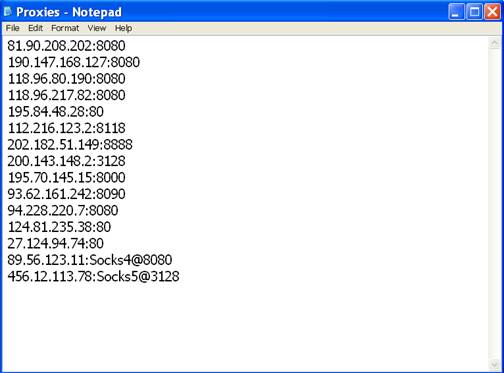
2) Create a text file and input private proxies one per line with format:
- Http: Username#password@proxyhost:proxyport;
- Socks4: Username#password@proxyhost:Socks4@proxyport;
- Socks5: Username#password@proxyhost:Socks5@proxyport

3) Click Import button and then a dialogue pops up;
4) Find the path of the file, select corresponding type then click Open button
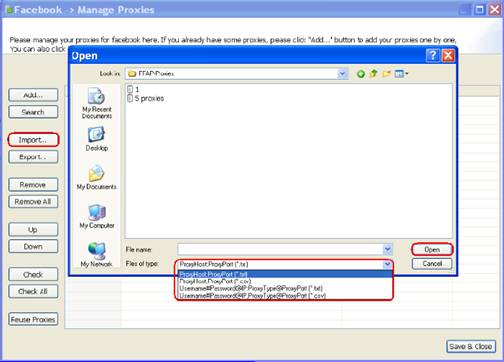
6. Export
Export button helps you to save proxies into a text file or csv file.
1) Click Export button, then a dialogue pops up;
2) Find the path, name the file, select one type of file and click Save button;
3) If you want to import these proxies next time, you need to choose right type.
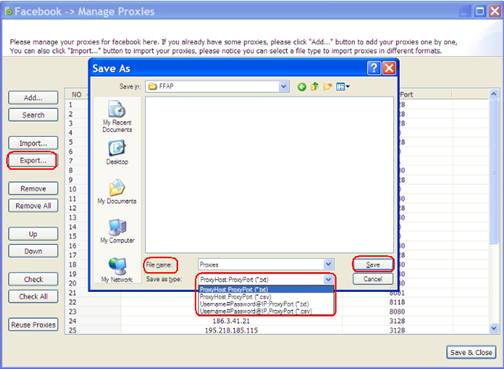
7. Remove & Remove All
Remove and Remove All buttons help you to remove any targeted proxies or all proxies at the same time.
1) Click Remove button to remove targeted proxies;
2) Click Remove All button to remove all proxies;
Tips: It is necessary for you to save all proxies as a copy beforehand because they will disappear from the software once you remove them.
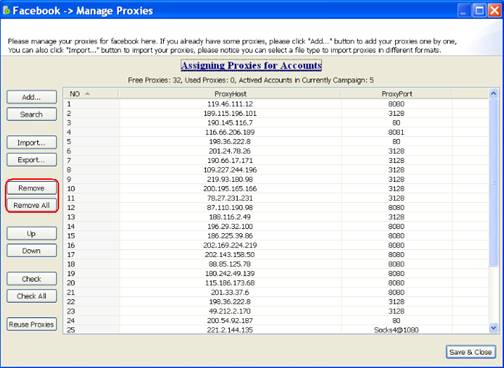
8. Up & Down
Up and Down buttons help you to sort the proxies in a certain order. For sorting multiple proxies, press Shift or Ctrl key to select them.
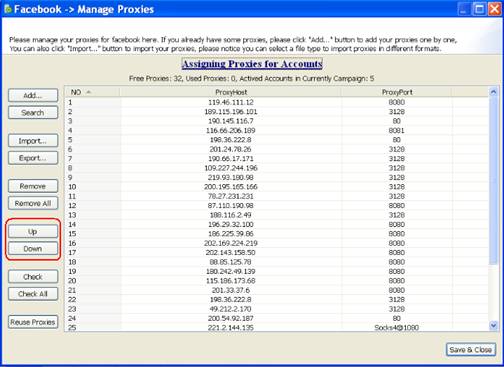
9. Check & Check All
Check and Check All help you to check targeted or all proxies if they are working for facebook.com. Proxies which are not working will be removed by the program automatically.

Log information on Console
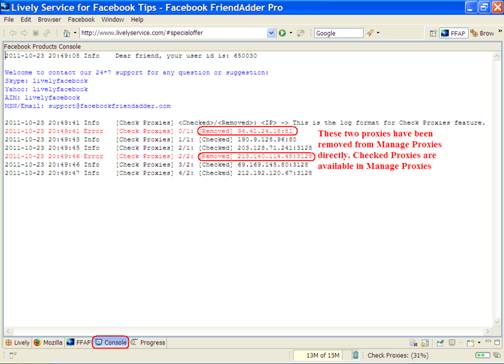
Tip: You can go to FacebookPreferencesFacebookManage Proxies to modify the job number for checking proxies, 10 is the maximum.
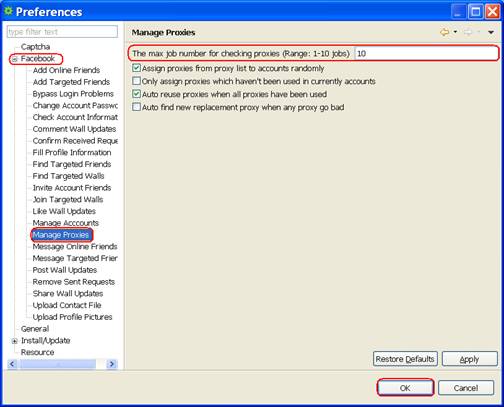
10. Reuse Proxies
Reuse Proxies button helps you to reuse proxies which have been used by the program.

11. Sort Proxies
1) Click NO. button and the program will sort proxies by Ascending or Descending;
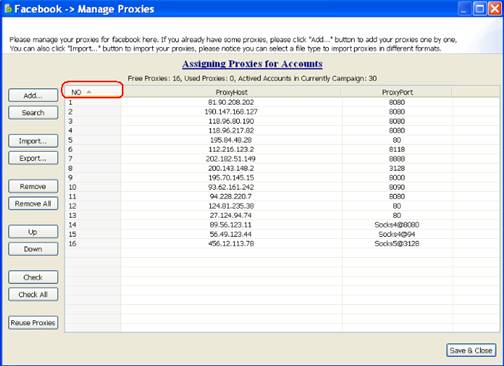
2) Click Proxyhost button and the program will sort proxies by proxyhost;
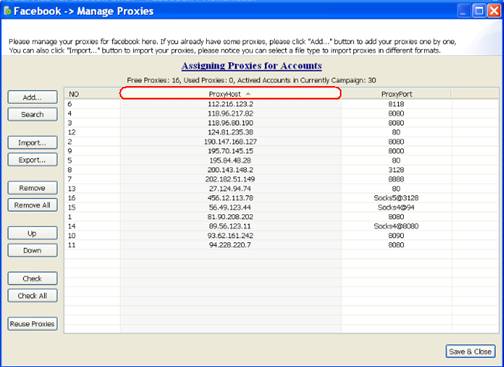
3) Click Proxyport button and the program will sort proxies by proxyport;
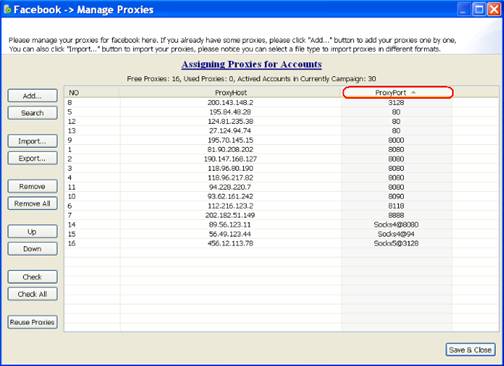
12. Free Proxies, Used Proxies, Active Accounts in Current Campaign
1) Free Proxies: Proxies which have not been used;
2) Used Proxies: Proxies which have been used;
3) Accounts in Current Campaign: The quantity of accounts in Manage Accounts.
Hide accounts in Manage Accounts are not included here.

livelyservice.com is not affiliated with Facebook. By purchasing our serivce you agree to abide by Facebook's Terms of Service.





